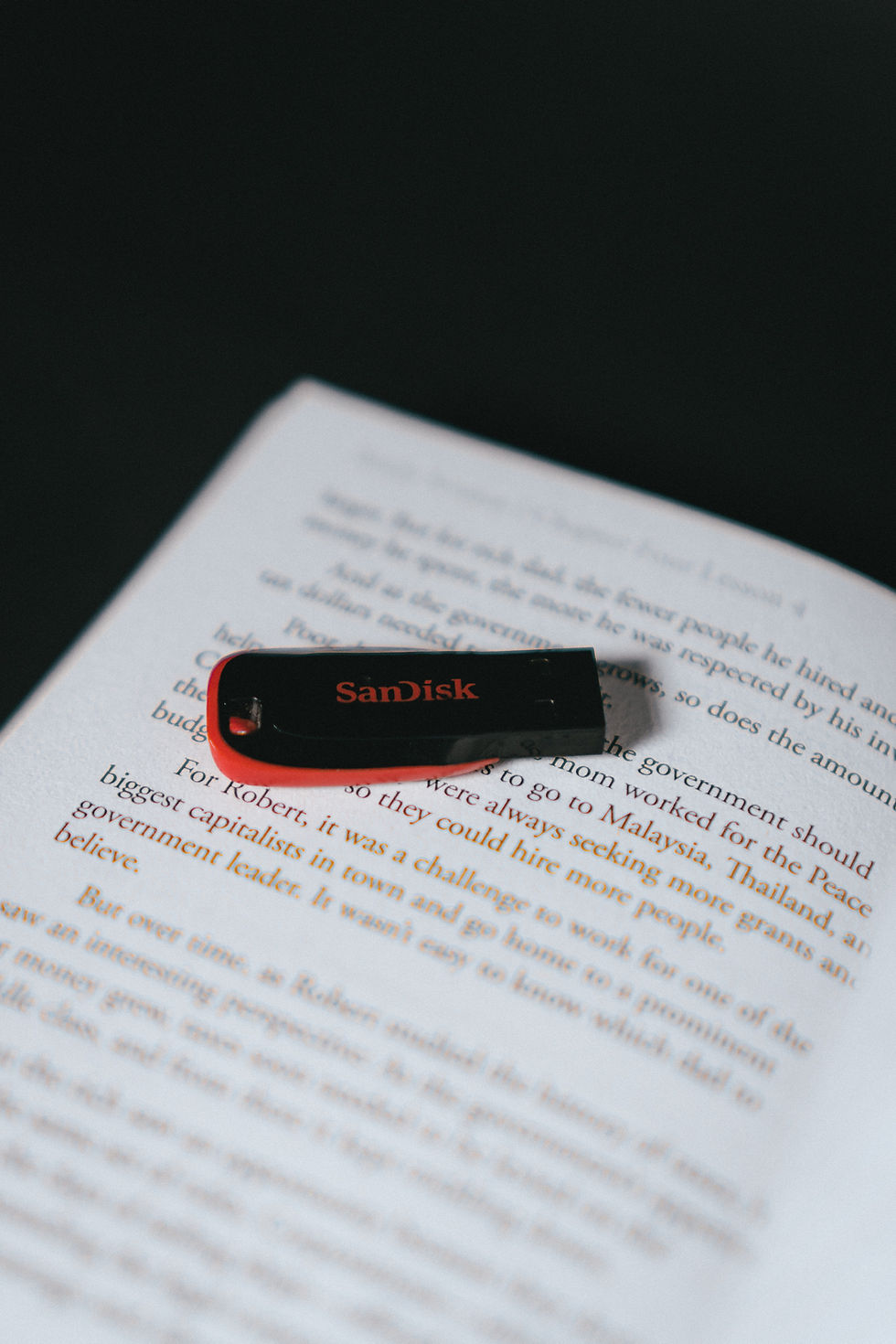
ow to Format a Pendrive: A Comprehensive Guide for Pro
In the digital age where data storage and transfer are essential aspects of professional life, formatting a pendrive is a basic yet crucial task that every professional should be familiar with. Whether you are backing up important files or transferring documents between devices, knowing how to format a pendrive correctly can save you time and prevent data loss. In this guide, we will walk you through the steps to format a pendrive effectively and ensure that it functions optimally for your professional needs.
Understanding the Importance of Formatting a Pendrive
Formatting a pendrive is the process of preparing the storage device for data storage by creating a file system that the operating system can recognize. It helps to erase existing data, resolve file system errors, and optimize the pendrive's performance. By formatting your pendrive, you can ensure that it is compatible with different devices and operating systems, making it easier to transfer and access your files wherever you go.
Step-by-Step Guide to Format a Pendrive
Insert the pendrive into an available USB port on your computer. Ensure that the connection is secure to avoid any data transfer interruptions during the formatting process.
On a Windows computer, right-click on the Start menu and select "Disk Management" from the dropdown menu. This utility allows you to manage storage devices connected to your computer, including the pendrive.
In the Disk Management window, locate your pendrive from the list of storage devices. It is usually labeled as "Removable" and assigned a drive letter.
Right-click on the pendrive and select the "Format" option from the context menu. Choose the file system format (e.g., FAT32, exFAT, NTFS) based on your requirements and preferences.
A confirmation window will appear to warn you that formatting will erase all data on the pendrive. Click "OK" to proceed with the formatting process.
The formatting process may take a few moments to complete, depending on the size of the pendrive and the selected file system format. Once it is done, you will receive a notification confirming the successful formatting of the pendrive.
Tips for Formatting Success
Backup Important Data: Before formatting your pendrive, ensure that you have backed up any important files to avoid losing them during the process.
Select the Correct File System: Choose the appropriate file system format based on your intended use of the pendrive (e.g., FAT32 for compatibility or NTFS for larger file sizes).
Eject the Pendrive Safely: After formatting is complete, safely eject the pendrive from your computer to prevent data corruption.
Conclusion
Formatting a pendrive is a simple yet essential task that can help you maintain the efficiency and usability of your storage device. By following the steps outlined in this guide, professionals can ensure that their pendrives are properly formatted and ready to handle their data storage and transfer needs effectively. Remember to take precautions when formatting your pendrive and always backup important data to prevent any unexpected data loss. With this knowledge, you can confidently format your pendrive and optimize its performance for your professional endeavors.
In the fast-paced world of professionals, understanding how to format a pendrive can streamline your data management processes and ensure that your files are easily accessible whenever you need them. By following this comprehensive guide, you can enhance your digital workflow and make the most of your storage devices in a professional setting.

Komentari